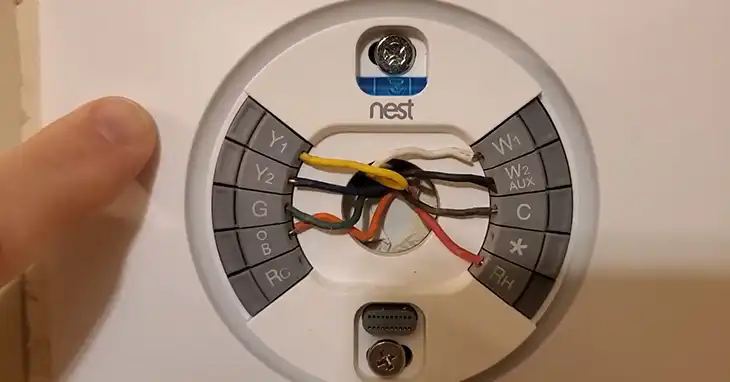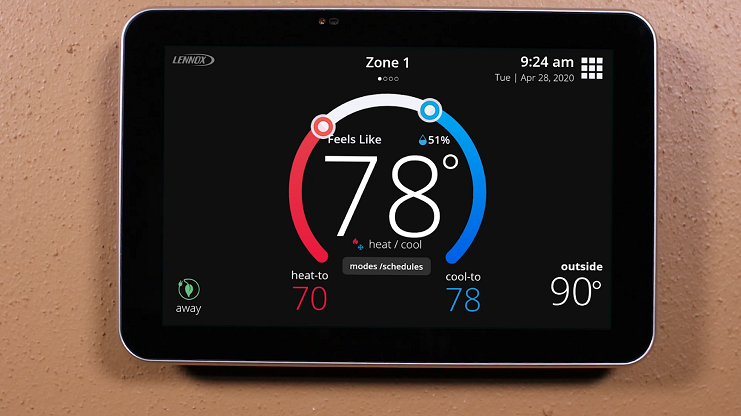Carrier Infinity Thermostat Blank Screen
Imagine you’re waking up on a chilly morning and ready to adjust the thermostat for a cozy start to your day, but the only thing you face is a blank screen on your Carrier Infinity thermostat. This frustrating scenario can leave you scratching your head, wondering what could be causing the “carrier infinity thermostat blank screen” issue and how to resolve it promptly.
Don’t worry, it’s a common issue that can easily be fixed through a series of troubleshooting steps, ranging from a simple power cycle to a firmware update or professional assistance.
Whether you’re a long-time homeowner or new to smart thermostats, this article will give you the knowledge to tackle the “carrier infinity thermostat blank screen” problem head-on. Read on to get your thermostat working again and enjoy a comfortable home.

What Can Causes a Blank Screen on Your Carrier Infinity Thermostat
Before you can fix the issue, it’s essential to understand the potential causes behind a blank screen on your Carrier Infinity thermostat. Here are some of the most common reasons:
- Power Outage or Electrical Issue: One of the primary reasons for a blank screen is a power outage or an electrical issue within your home. If the thermostat is not receiving power, it won’t be able to display anything on the screen.
- Loose Wiring Connections: Over time, the wiring connections between your thermostat and the HVAC system can become loose, leading to a blank screen or other display issues.
- Software Glitch: Like any electronic device, your Carrier Infinity thermostat can experience software glitches or may require a factory reset to address compatibility issues or bug fixes.
- Hardware Malfunction: In some cases, a blank screen may be caused by a hardware malfunction within the thermostat itself, such as a faulty display or internal components.
- Extreme Temperature Fluctuations: Rapid changes in temperature, either due to environmental conditions or HVAC system issues, can sometimes cause the thermostat’s screen to malfunction or go blank temporarily.
- Dead Thermostat Batteries: Many Carrier Infinity thermostats are battery-powered, and if the batteries run out, the thermostat may display a blank screen or stop functioning altogether.
By understanding these potential causes, you’ll be better equipped to troubleshoot and resolve the issue effectively.
Solutions for a Blank Screen on Your Carrier Infinity Thermostat
Now that you’re familiar with the potential causes, let’s explore some practical solutions to help you get your Carrier Infinity thermostat back in working order:
Solution 1: Power Cycle the Thermostat
Sometimes, a simple power cycle can resolve minor software glitches or reset the thermostat’s internal components. Here’s how to perform a power cycle:
Step 1: Locate the circuit breaker that controls the power to your HVAC system and thermostat.
Step 2: Turn off the circuit breaker, cutting off power to the thermostat.
Step 3: Wait for at least 30 seconds to allow any residual power to dissipate.
Step 4: Turn the circuit breaker back on, restoring power to the thermostat.
Step 5: Allow a few minutes for the thermostat to reboot and display the screen.
If the screen remains blank after a power cycle, proceed to the next solution.
Solution 2: Check and Tighten Wiring Connections
Loose wiring connections can disrupt the communication between your thermostat and HVAC system, leading to a blank screen or other display issues. Follow these steps to check and tighten the wiring connections:
Step 1: Turn off the power to your HVAC system and thermostat at the circuit breaker.
Step 2: Remove the thermostat from the wall carefully, taking note of the wire connections.
Step 3: Inspect each wire connection for looseness or corrosion.
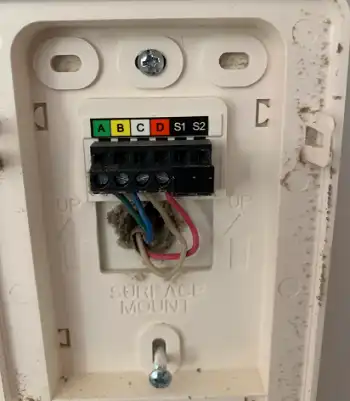
Step 4: Tighten any loose wire connections using a screwdriver or pliers.
Step 5: If you notice any corroded or damaged wires, replace them with new ones.
Step 6: Reinstall the thermostat, ensuring all wire connections are secure.
Step 7: Turn the power back on and wait for the thermostat to reboot.
Don’t forget to ensure you have followed the correct diagram to wire the thermostat.
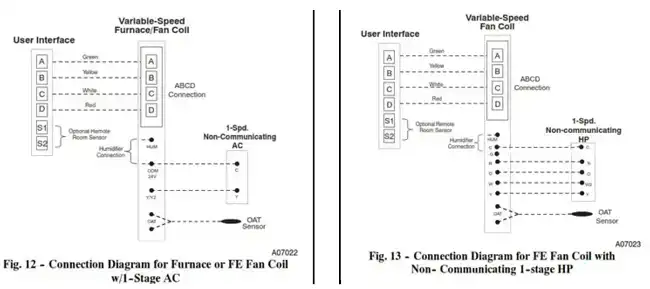
If the issue persists, move on to the next solution.
Solution 3: Reset the Thermostat to Factory Settings
In some cases, resetting the thermostat to its factory settings can resolve software glitches or compatibility issues. However, keep in mind that this will erase any custom settings or programming you’ve previously configured. First power off the Carrier infinity thermostat from the electrical panel and then follow these steps below to reset it:
Step 1: Locate the reset button or pinhole on the thermostat. It may be on the back or side of the unit.
Step 2: Press and hold the reset button for 5-10 seconds.
Step 3: Flip the power breaker back on and wait until the reset process is completed successfully. The thermostat should reboot and display the initial setup screen.
Step 4: Follow the on-screen instructions to reconfigure your thermostat settings and preferences.
If the reset process doesn’t resolve the blank screen issue, proceed to the next solution.
Solution 4: Replace the Thermostat Batteries
If your Carrier Infinity thermostat is battery-powered, and you’ve ruled out other potential causes, it’s possible that the batteries have simply run out of charge. Here’s how to replace the thermostat batteries:
Step 1: Locate the battery compartment on your thermostat, which is usually on the back or side of the unit.
Step 2: Remove the old batteries and dispose of them properly.
Step 3: Insert new batteries of the correct type and size, ensuring that the positive and negative terminals are aligned correctly.
Step 4: Once the new batteries are in place, your thermostat should power back on and display the screen.
If replacing the batteries doesn’t resolve the blank screen issue, you may need to move on to the next solution or seek professional assistance.
Solution 5: Seek Professional Assistance
If none of the above solutions have resolved the blank screen issue on your Carrier Infinity thermostat, it’s possible that the problem may be caused by a hardware malfunction or a more complex issue with your HVAC system. In such cases, it’s advisable to seek professional assistance from a qualified HVAC technician or an authorized Carrier service provider.
A professional technician can diagnose the root cause of the issue and recommend the appropriate course of action, whether it’s repairing or replacing the thermostat or addressing any underlying HVAC system problems.
While seeking professional assistance may come at an additional cost, it can provide peace of mind and ensure that your thermostat and HVAC system are operating correctly and efficiently.
Preventive Maintenance Tips for Your Carrier Infinity Thermostat
To minimize the likelihood of encountering a blank screen or other issues with your Carrier Infinity thermostat, it’s essential to follow these preventive maintenance tips:
- Regular Cleaning: Gently clean the thermostat’s display and exterior with a soft, dry cloth to remove dust and debris that can accumulate over time.
- Firmware Updates: Regularly check for and install firmware updates released by Carrier to ensure your thermostat has the latest bug fixes and enhancements.
- Wiring Inspection: Periodically inspect the wiring connections between your thermostat and HVAC system for any signs of looseness or corrosion, and tighten or replace the wires as needed.
- Surge Protection: Consider using a surge protector to safeguard your thermostat and HVAC system from potential power surges or electrical spikes that can damage electronic components.
- Professional Maintenance: Schedule regular professional maintenance for your HVAC system to ensure it’s operating efficiently and to identify any potential issues that may affect the performance of your thermostat.
By following these preventive maintenance tips, you can help extend the lifespan of your Carrier Infinity thermostat and minimize the likelihood of encountering issues like a blank screen.
End Notes
You can resolve a blank screen issue on your Carrier Infinity thermostat with the right troubleshooting steps. Whether it’s power cycling, checking wiring, or resetting to factory settings, this guide has provided practical solutions. If the problem persists, don’t hesitate to seek professional help. Regular maintenance, like cleaning and firmware updates, can prevent future issues. If you have any further questions or need additional assistance, feel free to leave a comment below, and we’ll be happy to help you out. Thanks for reading!s