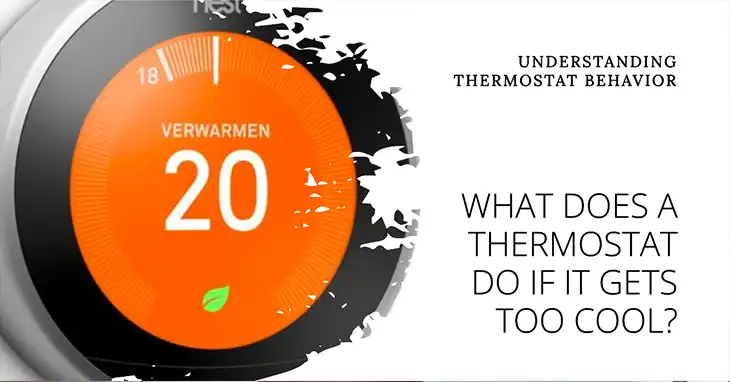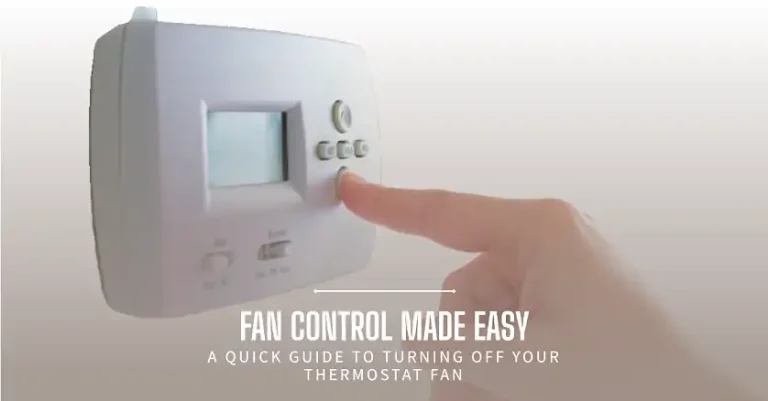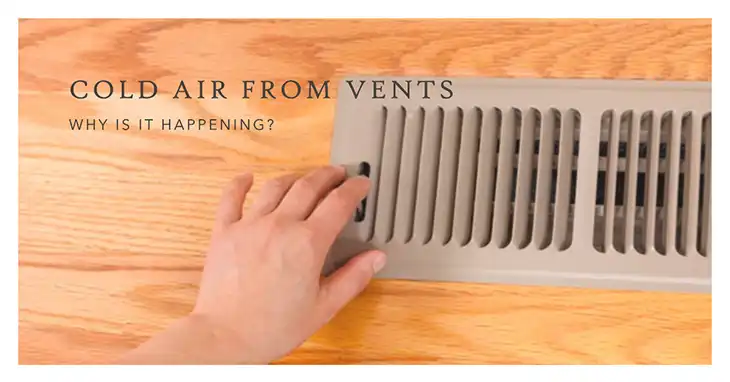How to Turn Off Sleep Mode on Honeywell Thermostat
Thermostat sleep mode can be a real pain, especially when you want to change the temperature but the screen is blank or not working. It’s a common problem for many people who have Honeywell thermostats.
The good news is, there’s an easy way to turn off the sleep mode on your Honeywell thermostat, so you can adjust the temperature anytime you want. The only thing you need to do is press and hold the “Hold” button on your thermostat for about three seconds.
In this guide, I’ll show you how to disable sleep mode on the Honeywell Thermostat. Let’s quickly learn the easiest process of turning on/off Honeywell thermostat.

When Should You Turn Off Sleep Mode?
There are a few good reasons why you might want to turn off sleep mode:
- Easier temperature control: Without sleep mode, you can change the temperature anytime without having to wake up the screen first.
- Better visibility: A screen that’s always on makes it easier to see the current temperature and settings at a glance.
- Accessibility: For people with disabilities or mobility issues, a constantly visible screen is more convenient than having to wake up the thermostat every time.
- Personal preference: Some people just prefer having the thermostat screen always on for convenience.
How to Turn Off Sleep Mode
Turning off sleep mode is the easiest thing to do on a Honeywell Thermostat. To turn off sleep mode, you simply have to press and hold the ‘Hold’ button on left side of the display on your thermostat for 3 seconds.
After this, the timer for the sleep mode will disappear. To turn the sleep mode on again, you have press the ‘Set’ button and set the timer.
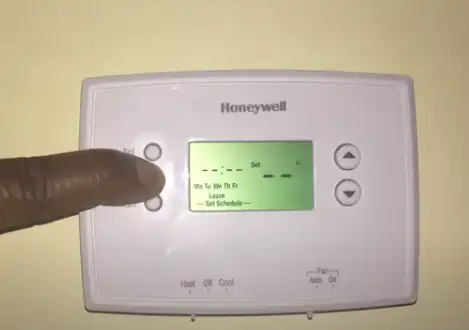
Note: Some Honeywell thermostat models might need you to press and hold a combination of buttons (like “Menu” and “Run” buttons) to get to the sleep mode setting. Check your thermostat’s user manual or contact Honeywell support if you can’t find or turn off sleep mode.
After turning off sleep mode, your Honeywell thermostat’s screen should stay on and visible all the time. Test it out by changing the temperature settings or going through the menus to make sure sleep mode is really off.
For more information, watch this video:
Other Ways to Turn Off Sleep Mode
Using the Honeywell Total Connect Comfort App
If your Honeywell thermostat works with the Total Connect Comfort app, you can turn off sleep mode from your phone or tablet. Here’s how:
Step 1: Open the Total Connect Comfort app on your phone or tablet.
Step 2: Select your thermostat from the list of devices.
Step 3: Go to the thermostat’s settings or preferences.
Step 4: Find the sleep mode or screen saver option and turn it off.
Contact Honeywell Support
If you’re having trouble turning off sleep mode on your Honeywell thermostat, or if the steps here don’t work for your model, you can contact Honeywell’s customer support for help. They can give you instructions for your specific model or help you troubleshoot any issues.
Bonus Tips to Take Care of Your Thermostat
Turning off sleep mode is just one part of keeping your Honeywell thermostat in good shape. To make sure it keeps working properly for a long time, you should also:
- Change the batteries regularly (if it uses batteries).
- Clean the thermostat’s screen and case with a soft, dry cloth.
- Get your HVAC system professionally checked once a year.
- Keep the thermostat away from direct sunlight, heat sources, or drafts.
- Consider upgrading to a newer, more energy-efficient model if your thermostat is really old.
Conclusion
By following the steps in this guide, you’ve successfully turned off sleep mode on your Honeywell thermostat. Now you can adjust the temperature anytime without a frustrating blank screen. Remember, taking good care of your thermostat and keeping it well-maintained is important for making sure it works efficiently and saves you energy. If you have any other questions or issues, don’t hesitate to contact Honeywell’s customer support or talk to an HVAC professional.Thanks for reading, and enjoy having full control over your home’s temperature!
FAQs
How Do I Wake Up My Thermostat From Sleep Mode?
To wake up your Honeywell thermostat from sleep mode, just press any button or tap the screen. The display should turn on and become active again.
Can I Change the Sleep Mode Settings?
Yes, many Honeywell thermostat models let you adjust the sleep mode settings, like how long it waits before the screen goes to sleep or how dim the sleeping screen is.
Will Turning Off Sleep Mode Use More Energy?
Turning off sleep mode might use a little bit more energy, since the thermostat’s screen will stay on and use some power. But the difference is usually very small.
How Often Should I Change Thermostat Batteries?
It’s generally recommended to change the batteries in your Honeywell thermostat every 6 to 12 months, or whenever you see a low battery warning on the screen.
Can I Control My Thermostat From My Phone?
Yes, many Honeywell thermostats can connect to the Total Connect Comfort app, which lets you control and monitor your thermostat from your smartphone or tablet.