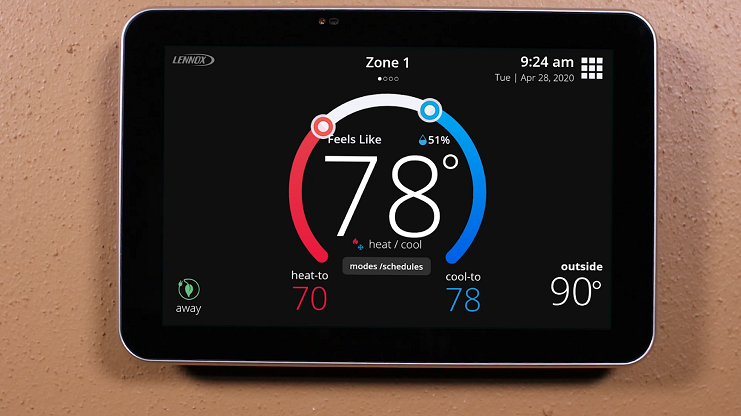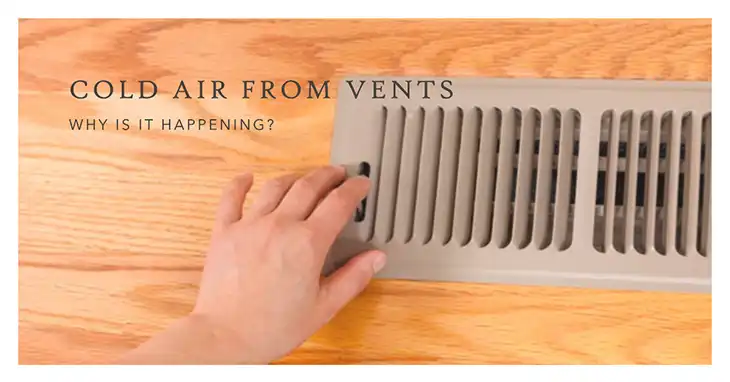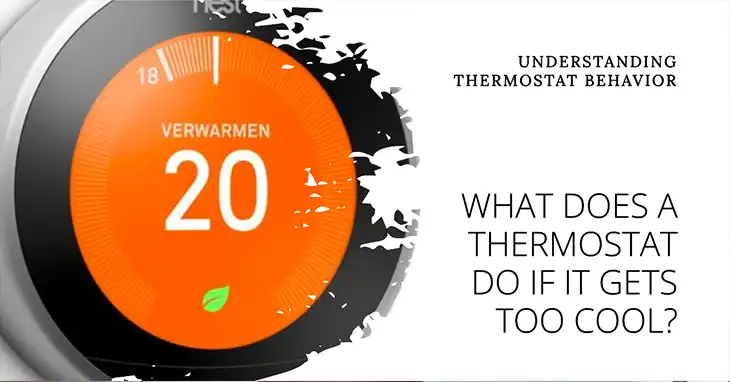How to Reset LuxPro Thermostat?

LuxPro thermostats are popular devices that help maintain comfortable temperatures in homes and offices. These user-friendly devices offer various features to control your heating and cooling systems efficiently. However, like any electronic device, they may occasionally need a reset to resolve issues or restore factory settings.
In this article, we’ll walk you through the process of resetting different LuxPro thermostat models, troubleshoot common problems, and provide maintenance tips to keep your thermostat running smoothly.
Types of LuxPro Thermostats
LuxPro offers a range of thermostat models to suit different needs. These can be broadly categorized into three types:
- Non-programmable models (e.g., PSD011B)
- Programmable models (e.g., PSP511LCa, P711, P711V, P721, PCP511LC)
- Smart/Wi-Fi-enabled models
Each type has its unique features and reset procedures, which we’ll cover in detail.
When You Should Reset Your LuxPro Thermostat?
There are several reasons why you might need to reset your LuxPro thermostat. For starters, if and when you notice any erratic behavior or malfunctions, you should try to reset the thermostat before trying any other troubleshooting methods. Similarly, after a power outage or, when you are changing the batteries, or simply want to reset everything to factory settings because you are getting incorrect temperature readings, you should do a factory reset.
A reset can often resolve these issues and get your thermostat back to optimal performance. In fact, according to HVAC experts, about 25% of thermostat issues can be resolved with a simple reset.
Identifying Your LuxPro Thermostat Model
To reset your LuxPro thermostat correctly, you first need to identify your specific model. Look for the model number on the back of the thermostat or inside the battery compartment. This step is crucial as reset procedures can vary between models.
Locating the Reset Button
The reset button location varies depending on the model. For most models, it’s located on the back plate of the thermostat. Some models have the reset button inside the thermostat, requiring you to remove the front cover.

Image: LuxPro thermostat reset button under the front cover
A few models might have a small pinhole reset button on the front.
Resetting LuxPro Thermostat: Model-Specific Reset Instructions
PSP511LCa
This model offers two reset options:
Hardware Reset:
- Remove the thermostat from its base.
- Locate the hardware reset button.
- Press and hold the reset button for 5 seconds.
- Reinsert the thermostat into the base.
Software Reset:
- Use a pen or pin to press the small reset button inside the thermostat.
- Hold for 3 seconds until the display flashes.
TX100E, P711, P711V, P721
These models follow a similar reset procedure:
- Turn off the thermostat.
- Press and hold the “nest” and “set” buttons simultaneously for 10 seconds.
- Wait for the screen to populate with all segments.
- Release the buttons.
PSD011B
To reset this non-programmable model:
- Remove the back plate to access the reset button.
- Press and hold the reset button for approximately 10 seconds.
- Release the button and reattach the back plate.
P621U
For a factory reset on this model:
- Locate the reset button on the back plate.
- Press and hold the reset button for about 10 seconds.
- The display will indicate when the reset is complete.
PCP511LC
This programmable model offers two reset methods:
Software Reset:
- Open the front panel door.
- Press and hold the small reset button until the screen resets.
Hardware Reset:
- Open the back panel of the thermostat.
- Locate the hardware reset switch and slide it to the reset position.
- Hold down the “next” button and press the “set” button.
Here’s a table showing the reset methods for different models:
| Model | Reset Type | Key Steps |
| PSP511LCa | Hardware | Remove from base, hold reset button 5 sec |
| PSP511LCa | Software | Press internal reset button 3 sec |
| TX100E, P711, P711V, P721 | Combined | Hold “nest” + “set” buttons 10 sec |
| PSD011B | Hardware | Hold reset button on back 10 sec |
| P621U | Factory | Hold back reset button 10 sec |
| PCP511LC | Software | Hold front reset button until screen resets |
| PCP511LC | Hardware | Use back switch, press “next” + “set” |
How to Verify If the Reset Was Successful
After performing a reset, it’s important to verify that it was successful. To do that, check if the display has returned to its default state. If yes, the reset was successful. You can also ensure this by testing basic functions like changing temperature settings.
If the reset was successful, about 95% of thermostats will show immediate improvement in functionality.
Troubleshooting Common Thermostat Issues After a Rest
If the thermostat is not responding to a reset, you can check the power source, especially the battery, and wiring. Ensure that the thermostat is properly seated on its base. Clean any dust or debris from the internal components.
If after a reset, you are still getting incorrect temperature readings, you need to calibrate the temperature using the thermostat’s settings menu. Check for external factors like direct sunlight or drafts near the thermostat.
If you’re having trouble programming your thermostat after a reset, refer to the user manual for step-by-step programming instructions. Consider performing another factory reset if issues persist.
FAQs
Will resetting erase my programmed schedules?
Yes, a factory reset will erase all custom schedules and settings.
How often should I reset my LuxPro thermostat?
Only reset when experiencing issues. Routine resets are not necessary for normal operation.
Can I reset my thermostat remotely?
This feature is only available on certain smart/Wi-Fi-enabled LuxPro models.
What should I do if the reset button is not working?
Try a power cycle by removing the batteries or turning off the power supply for a few minutes before attempting the reset again.
Bottom Line
Resetting your LuxPro thermostat can be an effective way to resolve various issues and restore optimal functionality. By following the model-specific instructions provided in this guide, you can confidently reset your thermostat and enjoy comfortable, efficient temperature control in your space.
Remember to always consult your thermostat’s user manual for the most accurate, model-specific information. If you continue to experience issues after attempting a reset, don’t hesitate to seek professional assistance to ensure your HVAC system operates safely and efficiently.