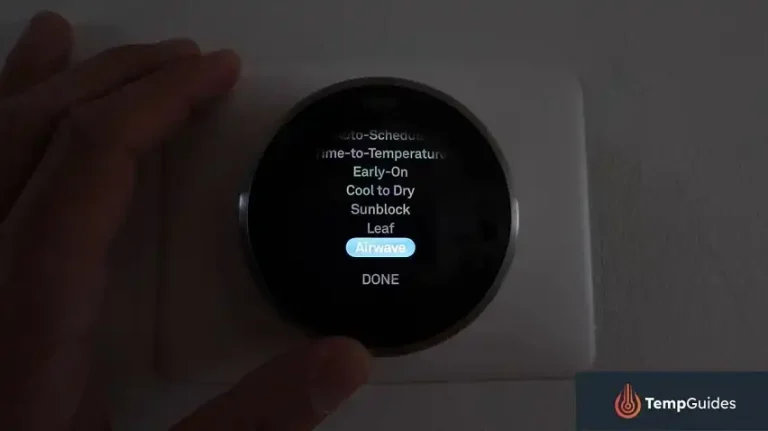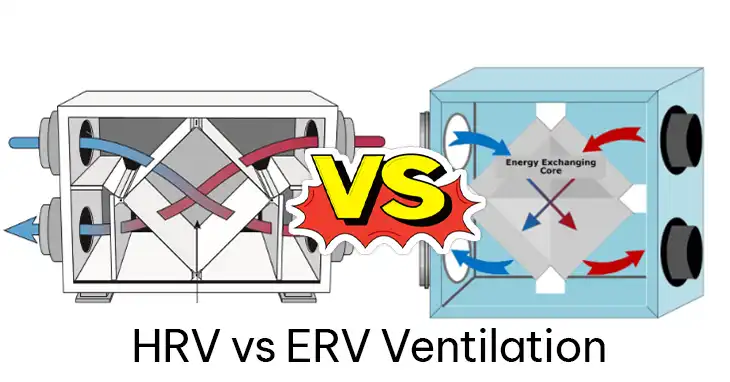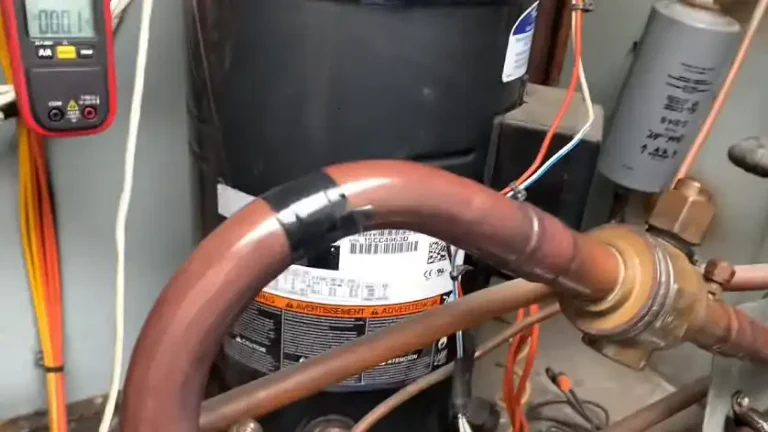COR Thermostat Not Connecting to WiFi: Troubleshooting Tips
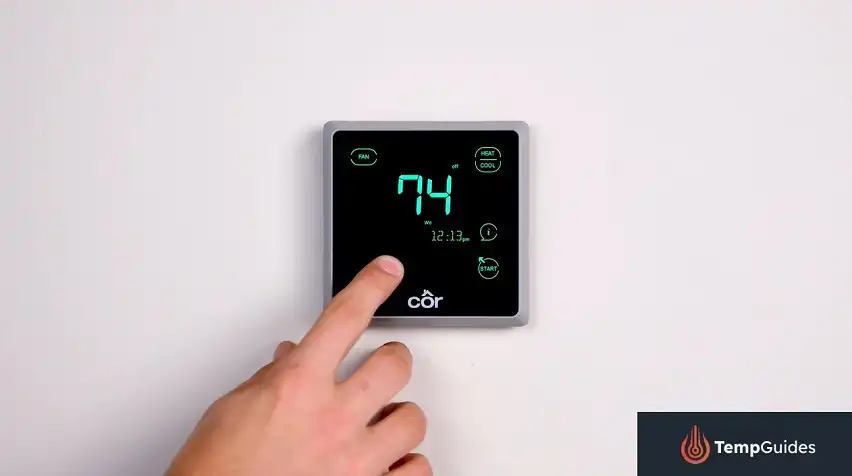
Is your COR thermostat giving you the cold shoulder when it comes to WiFi connectivity? You’re not alone. Many homeowners face this frustrating issue, but don’t sweat it – we’ve got you covered.
In this post, we’ll walk you through the most common reasons your COR thermostat might be ghosting your WiFi network and provide some straightforward fixes to get you back in control of your home’s climate.
Whether you’re a tech whiz or just trying to keep your cool, our guide will help you troubleshoot like a pro and restore your thermostat’s connection. Let’s dive in and get your smart home back on track.
Understanding Common WiFi Connection Problems

Before we dive into solutions, let’s explore the usual suspects behind COR thermostat WiFi connection issues:
1. Incorrect WiFi Credentials
It’s easy to mistype a password, especially if it’s a complex one. Double-checking yarer credentials is often the quickest fix.
2. Router Compatibility Issues
Some older routers may not play nice with smart devices like your COR thermostat. Ensuring your router is up to date can help resolve connectivity problems.
3. Outdated Firmware
Just like your smartphone, your COR thermostat needs regular updates to function properly. Outdated firmware can lead to connectivity hiccups.
4. Weak Signal Strength
If your thermostat is too far from the router, it might struggle to maintain a stable connection. This is a common issue in larger homes or those with complex layouts.
Step-by-Step Troubleshooting for Your COR Thermostat
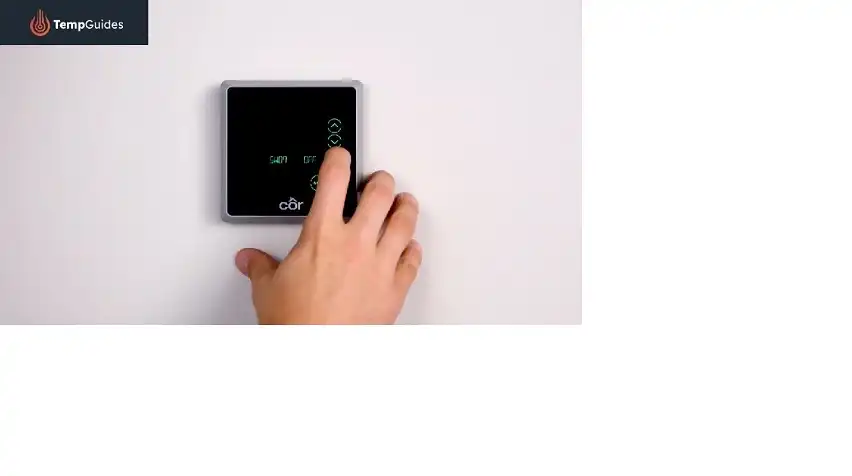
Now that we’ve identified potential culprits, let’s roll up our sleeves and get your COR thermostat back online.
1. Verify Your WiFi Network Settings
Start with the basics:
- Confirm you’re connecting to the right network
- Re-enter your WiFi password, paying attention to case sensitivity
- Ensure your WiFi network is set to 2.4GHz, as many smart devices don’t support 5GHz networks
2. Restart Your Devices
Sometimes, the classic “turn it off and on again” works wonders:
- Unplug your router for about 30 seconds, then plug it back in
- Remove your COR thermostat from the wall plate for a minute, then reattach it
3. Update Your COR Thermostat Firmware
Keeping your thermostat’s software up to date is crucial:
- Check your COR thermostat’s manual for firmware update instructions
- Most models allow updates through the thermostat’s menu or mobile app
4. Reduce WiFi Interference
Other electronic devices can sometimes disrupt your WiFi signal:
- Move devices like cordless phones or microwaves away from your thermostat and router
- Consider changing your router’s channel to reduce interference from neighboring networks
Advanced Troubleshooting for Persistent Issues

If basic troubleshooting doesn’t solve the problem, try these more advanced solutions:
1. Factory Reset Your COR Thermostat
As a last resort, you might need to start fresh:
- Look for a “Reset” or “Restore Factory Defaults” option in your thermostat’s settings menu
- After resetting, reconnect to WiFi and reconfigure your settings
2. Adjust Your Router Settings
Some router settings can impact smart device connectivity:
- Disable MAC address filtering if it’s enabled
- Ensure DHCP is turned on for automatic IP address assignment
- If available, try turning off “Smart Connect” or “Band Steering” features
3. Consider a WiFi Extender
For larger homes or complex layouts:
- A WiFi extender can boost the signal to your COR thermostat
- Place the extender halfway between your router and thermostat for optimal results
When to Seek Professional Help
Sometimes, despite our best efforts, we need to call in the experts. It’s time to contact COR thermostat support if:
- You’ve tried all the above steps without success
- Your thermostat connects but frequently drops the connection
- You’re seeing error messages not covered in the manual or troubleshooting guides
For COR thermostats, you have several support options:
- Visit the Carrier website for detailed support articles and FAQs
- Use the Carrier customer service chat for quick questions
- Call the Carrier support line at 1-800-Carrier (1-800-227-7437) for complex issues
- Reach out to your local Carrier dealer, especially if your thermostat is under warranty
Remember, the support team deals with these issues daily, so don’t hesitate to reach out if you’re stuck.
Wrapping Up: Keeping Your COR Thermostat Connected
A COR thermostat that won’t connect to WiFi can be frustrating, but with patience and systematic troubleshooting, most issues can be resolved. Start with the basics like checking WiFi credentials and restarting devices.
If that doesn’t work, move on to more advanced solutions like updating firmware or adjusting router settings.
Remember, a connected COR thermostat isn’t just about convenience – it’s about optimizing your home’s energy use and maintaining comfortable temperatures. Taking the time to ensure proper connectivity is well worth the effort for both comfort and efficiency.
By following this guide, you should be able to overcome most WiFi connection issues with your COR thermostat. Stay cool (or warm) and enjoy the benefits of your smart home climate control!
FAQs
1. Why Won’t My Thermostat Connect To My Wi-Fi?
If your thermostat won’t connect to Wi-Fi, try restarting your router. Ensure that your Wi-Fi network is functioning properly and that the thermostat is within range of the router. You may also need to check for firmware updates for your thermostat.
2. How Do I Connect My Cor Thermostat To The Internet?
To connect your Cor thermostat to the internet, go to the Main Menu, select Wi-Fi, and follow the prompts to select your network and enter the password. Ensure your Wi-Fi signal is strong and the network is compatible with the thermostat.
3. How Do I Reset My Cor Thermostat?
To reset your Cor thermostat, touch the Main Menu button, then go to Settings, and select Reset. Follow the on-screen instructions to complete the reset process. This can help resolve many issues by restoring the thermostat to factory settings.
4. Why Is My Wireless Thermostat Not Working?
If your wireless thermostat is not working, check the batteries to ensure they are properly installed and have sufficient charge. Also, check if the thermostat is correctly paired with the HVAC system and within the operational range of your Wi-Fi network.
5. Will My Wi-Fi Thermostat Work Without Wi-Fi?
Yes, a Wi-Fi thermostat can still control your heating and cooling system without Wi-Fi. However, you won’t be able to access remote features or make adjustments through a smartphone app. Local control via the thermostat interface remains functional.