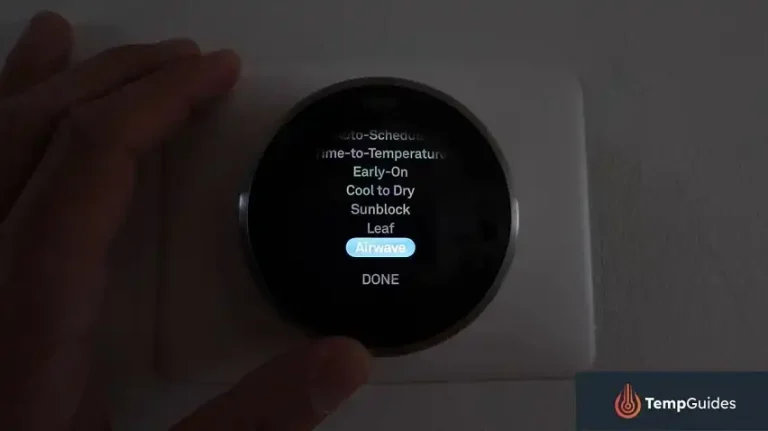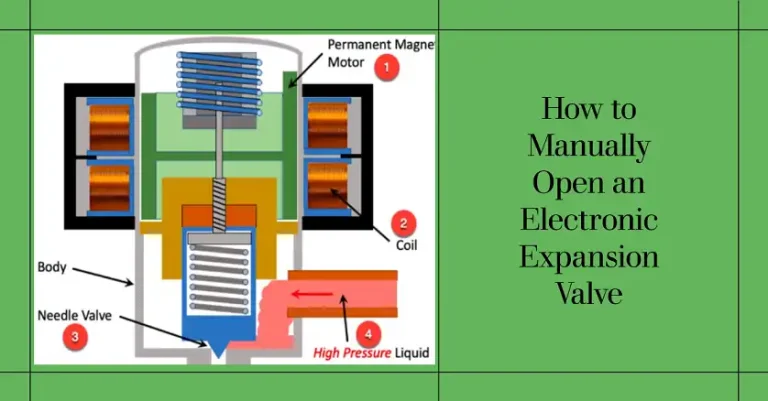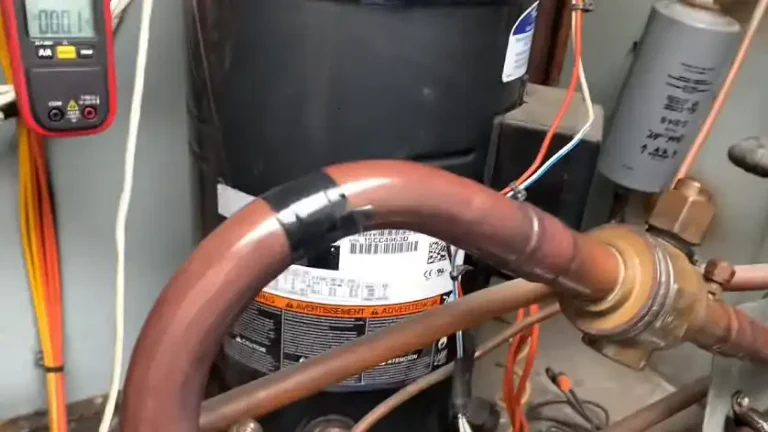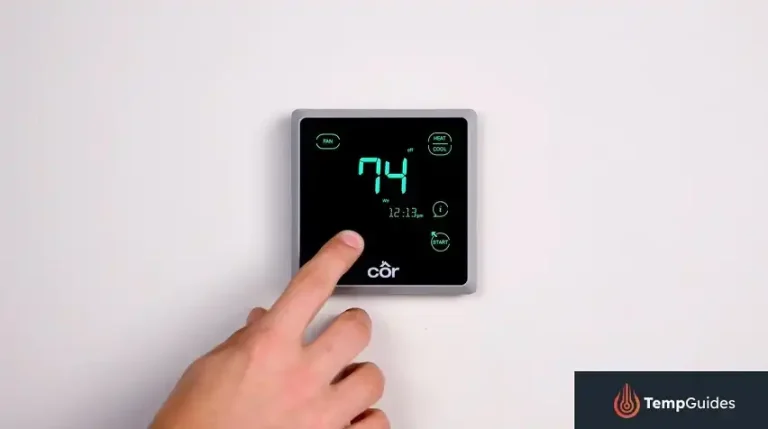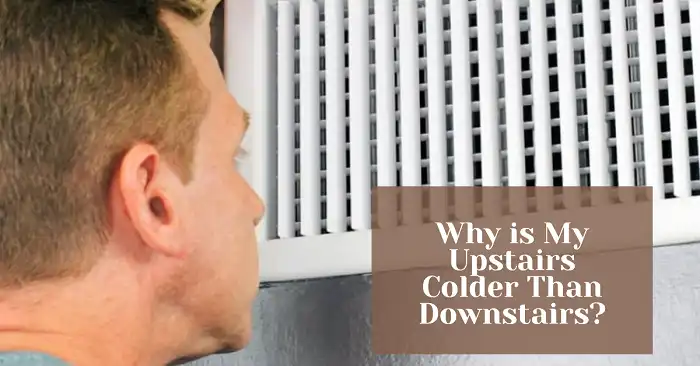Sensi Touch Thermostat Not Turning On: Troubleshooting Tips
Having trouble with your Sensi Touch thermostat not turning on? You’re not alone. This common issue can be frustrating, but often has simple solutions.
The most critical factor for Sensi Touch models is proper power supply – these thermostats require a C-wire connection to function. Without adequate power, your touchscreen will remain blank and unresponsive.
In this guide, we’ll walk you through the steps to diagnose and resolve power issues, from checking your C-wire connection to verifying voltage levels.
We’ll also cover other potential causes and solutions to get your Sensi Touch up and running again. Let’s dive in and get your smart home back on track.
Sensi Touch Thermostat Not Turning On Troubleshooting Steps

If your Sensi Touch Thermostat isn’t turning on, here are some troubleshooting tips:
1. Check Power Supply
Before diving into more complex troubleshooting, let’s start with the basics. Ensuring your HVAC system and thermostat have proper power is crucial.
Verify HVAC Power Switch
Most HVAC systems have a power switch located near the furnace or air handler. This switch often resembles a standard light switch. Make sure it’s in the “ON” position.
Ensure Proper Furnace Door/Panel Placement
A loose or improperly installed blower compartment door or furnace panel can prevent your system from operating. Double-check that all panels are securely in place, engaging any safety switches inside the cabinet.
Reset Circuit Breaker
Power issues can sometimes be resolved by resetting the circuit breaker:
- Locate your home’s main electrical panel.
- Find the breaker labeled for your HVAC system.
- Switch it to the “OFF” position.
- Wait 30 seconds.
- Switch it back to the “ON” position.
After resetting the breaker, wait a few minutes to see if your Sensi Touch thermostat powers on.
2. Confirm C-Wire Connection
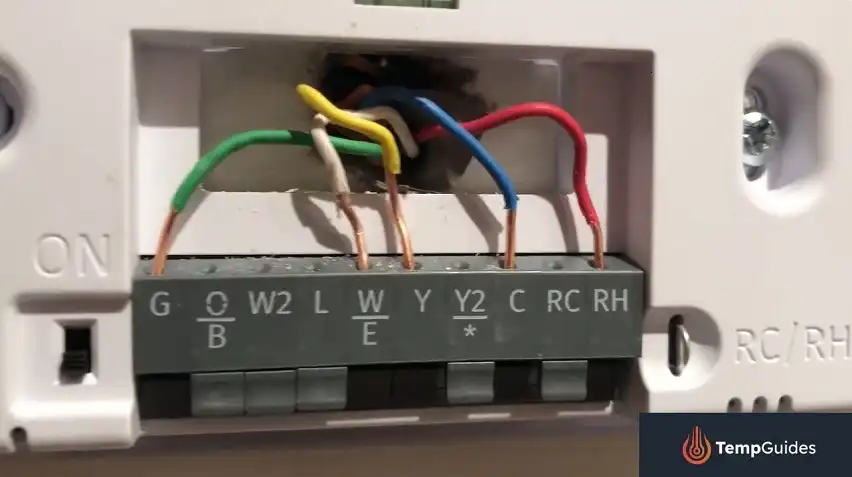
For Sensi Touch thermostats, a properly connected C-wire is essential for operation.
Importance of C-wire for Sensi Touch Models
Unlike some other thermostat models, Sensi Touch and Touch 2 smart thermostats don’t have battery backup. They rely entirely on system power, which is provided through the C-wire (common wire). This wire delivers a constant 24V AC power supply to the thermostat.
How to Check C-wire Connection
To verify your C-wire connection:
- At the thermostat:
- Remove the Sensi Touch from its wall plate.
- Look for a wire connected to the “C” terminal.
- Gently tug on this wire to ensure it’s securely fastened.
- At the control board:
- Locate your HVAC system’s control board (usually found in the furnace or air handler).
- Trace the C-wire from the thermostat to its connection point on the control board.
- Verify it’s securely attached to the “C” terminal.
If you don’t see a C-wire connected, you may need to install one or use an alternative power method recommended by Sensi.
3. Verify Voltage
Even if a C-wire is present, it’s important to confirm that your thermostat is receiving adequate power.
Using a Voltmeter to Check Voltage
Follow these steps to check the voltage at your thermostat:
- Set your voltmeter to measure AC voltage.
- Place one probe on the “R” (or “Rc”/”Rh”) terminal and the other on the “C” terminal.
- You should see a reading between 20-30 VAC.
Minimum Voltage Requirements
Sensi Touch thermostats require a minimum of 20 VAC to function properly. If your reading is below this threshold, your thermostat won’t have enough power to turn on.
4. Inspect Wiring and Installation
Incorrect wiring or installation issues can prevent your Sensi Touch from powering on.
Review Wiring Labels and Connections
Double-check that all wires are connected to the correct terminals:
- Take a photo of your current wiring for reference.
- Compare it to the wiring diagram in your Sensi Touch installation manual.
- Ensure each wire is securely fastened to its corresponding terminal.
If your old thermostat had two sets of terminal labels, make sure you used the correct set when installing your Sensi Touch. Refer to Sensi’s documentation to match the right terminals for your system type (conventional or heat pump).
Check for Bent Pins on Sub-base
Inspect the sub-base of your Sensi Touch thermostat:
- Remove the thermostat from the wall.
- Look for any bent or damaged pins on the sub-base (located above the bubble level).
- If you find bent pins, carefully straighten them using needle-nose pliers.
Bent pins can prevent proper contact between the thermostat and its base, leading to power issues.
5. Reset the Thermostat
If your Sensi Touch still isn’t powering on, try performing a factory reset.
Steps to Perform a Factory Reset
For Sensi Touch Smart Thermostat:
- Press the Menu button.
- Select “About Thermostat.”
- Choose “Factory Reset.”
Note: After a factory reset, you’ll need to reconnect your thermostat to Wi-Fi and reconfigure your settings.
6. Troubleshoot HVAC System
Sometimes, the issue may lie with your HVAC system rather than the thermostat itself.
Check for System Error Codes
Many modern HVAC systems have diagnostic features:
- Look for a blinking light on your furnace or air handler’s control board.
- Count the number of blinks or refer to the error code displayed.
- Consult your HVAC system’s manual to interpret the code.
These codes can indicate specific issues with your heating or cooling system that may be preventing power from reaching your thermostat.
Inspect Air Filter
A clogged air filter can cause your HVAC system to shut down, potentially cutting power to your thermostat:
- Locate your system’s air filter.
- Remove and inspect it for dirt and debris.
- Replace the filter if it’s visibly dirty or if you haven’t changed it in the past 3 months.
Regular filter changes are crucial for maintaining proper airflow and system efficiency.
7. When to Contact a Professional
If you’ve tried all the above steps and your Sensi Touch thermostat still won’t turn on, it may be time to seek professional help.
Signs You Need an HVAC Technician
Consider calling a professional if:
- You’re uncomfortable working with electrical components.
- You’ve verified proper wiring and voltage, but the thermostat remains unresponsive.
- You’ve identified an HVAC system error code you can’t resolve.
- Your heating or cooling system isn’t functioning correctly, even with a working thermostat.
Finding a Qualified Professional
To find a qualified HVAC technician:
- Check Sensi’s website for certified installers in your area.
- Ask friends and family for recommendations.
- Read online reviews and check for proper licensing and insurance.
A professional can diagnose complex issues and ensure your entire HVAC system is functioning correctly, not just your thermostat.
Final Words
A Sensi Touch thermostat that won’t turn on can be a frustrating experience, but with these troubleshooting steps, you should be able to identify and resolve most common issues.
Remember, the most critical factors for Sensi Touch models are proper power supply and a correctly installed C-wire.
By methodically checking your power supply, inspecting wiring connections, verifying voltage, and ruling out HVAC system issues, you can often get your smart thermostat back up and running without professional help.
However, don’t hesitate to call in an expert if you’re unsure about any step or if the problem persists after trying these solutions.
FAQs
1. Why Is My Sensi Touch Thermostat Not Working?
If your Sensi Touch thermostat is not working, it could be due to a locked keypad/screen, the need for a power cycle, or a more serious issue. Start by checking if the screen is locked. If it isn’t, try performing a power cycle by turning off the thermostat, waiting a few minutes, and then turning it back on.
2. Why Does My Sensi Thermostat Have No Power?
A Sensi thermostat with no power is often due to low batteries. Replacing the batteries should restore power. If the thermostat still doesn’t power up, there might be an issue with the power supply from your HVAC system.
3. Why Did My Sensi Thermostat Go Blank?
A blank screen on your Sensi thermostat usually indicates that the thermostat is not receiving enough power from your system to turn on. This could be due to wiring issues or a problem with the HVAC system itself.
4. Why Is My Thermostat Not Turning On?
If your thermostat isn’t turning on, try replacing the batteries first. If this doesn’t solve the issue, check for a blown fuse or a tripped breaker in your electrical panel. Ensuring that your HVAC system is receiving power is crucial for the thermostat to function.
5. How Do I Fix An Unresponsive Thermostat?
To fix an unresponsive thermostat, start by checking the circuit breaker box for any tripped breakers. If everything looks fine, try replacing the batteries. If the thermostat is still unresponsive, there might be a deeper issue that requires professional assistance.
6. Is There A Reset Button On A Sensi Thermostat?
Yes, there is a reset button on a Sensi thermostat. To reset, press and hold the up-arrow button, the down-arrow button, and the menu button (three dots) simultaneously for more than one second until the display resets.
7. Does Sensi Touch Smart Thermostat Have A Battery?
No, the Sensi Touch Smart Thermostat models, including Touch and Touch 2, do not have batteries. They rely on the power supplied from the HVAC system to operate.